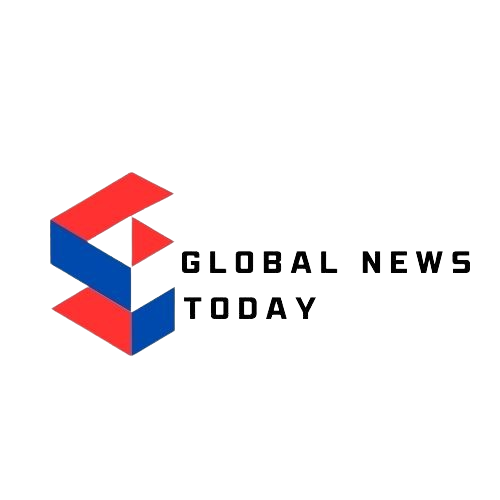Last Updated:
WhatsApp chat lock protects your messages and you can further secure it using the secret code. Here’s a look at how it works.

There is a secret code that can protect your WhatsApp chats
WhatsApp has been rolling out several security features that allow you to keep your chats personal. It already enabled users to lock their private chats using a fingerprint. There was still a potential risk to that method as it needed the same fingerprint lock used to unlock your phone. This meant if someone successfully registered their fingerprint on your device, they might also gain access to your WhatsApp chats.
Enters the Secret Code feature – one of the new methods available on both Android and iOS to keep your chats safe in such scenarios. You can continue reading to find out more about the specialities of this feature and how you can enable it on your device.
WhatsApp Secret Code For Chats: What Is It
The Secret Code feature on WhatsApp is an added layer of privacy that allows users to set a custom password for their locked chats. It also enables users to assign a custom name for the lock chats that they can hide from the top of the app. It becomes difficult for others to find locked chats on your device.
Without the Secret Code, users will not be able to access the locked chats. If someone types in the wrong code, the chats will remain locked with no other alternative method to access them.
WhatsApp Secret Code For Chats: How To Set Up
Lock the chatTo use the secret code feature, you need to lock some chats on your device.
– Open WhatsApp
– Press and hold the chat you are considering locking
– Once the chat is selected tap on the three dots that appear on the top right portion of your screen
– Tap on Lock chat
– Press continue and then your biometric (fingerprint or face unlock) to authenticate
Your chats should now be locked. You can swipe up on the ‘Chats’ tab and select Locked chats to open them
How To Setup Secret Code
After your chats are locked, you need to follow the steps below to add a secret code-unlocking option –
– Open WhatsApp on your device and access the Locked Chats folder
– Tap on the three dots on the right corner of your screen
– Click on Chat lock settings
– Look for the select code option and then click on it
– Enter the code of your choice
– Re-enter it as prompted before tapping on ‘Done’ to set the code
And, that’s it. You should now have the Secret Code feature set up for your locked chats on your smartphone.