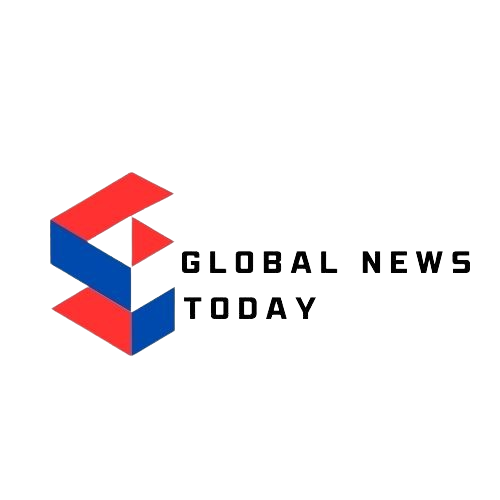The PAN card is an essential document, serving both as a form of identification and a key tool for taxation purposes. At some point, you will likely need a digital copy of your PAN card. Having a digital copy makes it easier to store your PAN card on your devices, allowing for quick and convenient sharing when needed. It also proves invaluable if you’ve lost your physical card and need to provide your PAN details. Fortunately, downloading an e-PAN card is a simple process through the NSDL portal. Follow this easy and quick guide to download your e-PAN card with ease.
Do note that in order to download the e-PAN, you need to already have a PAN Card or have an acknowledgement number if you haven’t received it yet.
Also Read: PAN 2.0: What are the key features and benefits of India’s digital tax system upgrade?
How to Download e-PAN Card from NSDL portal
Generate The e-PAN Card
Step 1: Click on this link to head to the NSDL portal.
Step 2: You will need to enter your PAN number, your Aadhaar number (if you are an individual), along with your month and year of birth.
Step 3: Agree to the consent, complete the CAPTCHA, and then tap on Submit.
Step 4: Next, you will be required to verify using an OTP. The NSDL portal gives you the option to verify using an email ID, mobile number, or both. Depending on your preference, select from the available options.
Step 5: Once you have selected the option, generate the OTP. Once you receive the OTP, either on your email, mobile, or both, enter it and validate it.
Step 6: Now, the portal will ask you for a mode of payment. If you are generating an e-PAN, the fee, including GST, is currently ₹8.26. Depending on the mode of payment you choose, proceed ahead. After making the payment, you will receive a transaction success message along with the transaction reference number and the bank reference number.
Step 7: Now, press Continue at the bottom. Here, you will be able to generate and print your payment receipt.
Also Read: QR code PAN: Do you need new PAN Card? All details
Downloading the e-PAN Card
Your e-PAN card will be sent to your email address.
Step 1: Open the email inbox linked to your PAN, and look for a new mail.
Step 2: In the email, you will see both the receipt of the transaction as well as the e-PAN card. Remember, it will be password-protected, and the password will be your date of birth in the format DDMMYYYY.
Step 3: Enter your DOB to access your PAN card. Now, you are free to share it wherever you want and save it on your device.